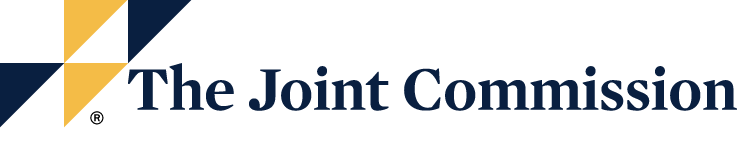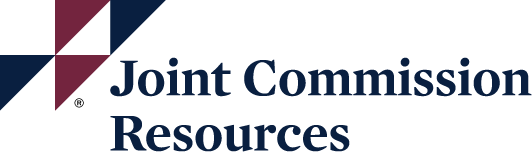JCI Accreditation FAQs
Organizational changes (such as ownership, licensure, facilities, and others)
As stated in JCI’s Accreditation Participation Requirements (specifically APR.3), some changes to your organization should be reported to JCI by way of email within 15 days of the change being made. We ask that you send a detailed list of the change(s) to the JCI Accreditation mailbox. Those changes include but are not limited to the following:
- A change in ownership and/or name
For changes in ownership, contact JCI Accreditation with the changes.
- The revocation or restriction of operational licenses or permits, any limitation or closure of patient care services, any sanctions of professional or other staff, or other actions under laws and regulations brought by relevant health authorities
- Alteration or changes in use of patient care buildings, construction of new or expansion of patient care buildings, or the occupation of buildings in new locations in the community, to expand the types and volume of patient care services 25 percent or more than was stated in the organization’s profile or was not reported as a patient care location in the E-App, or was not included in the scope of the previous accreditation survey.
- Intentional expansion of the hospital’s capacity to provide services in the absence of new, renovated, or expanded facilities by 25 percent or greater, as measured by patient volume, scope of services, or other relevant measures.
- The addition or deletion of one or more types of health care services, such as addition of a dialysis unit or discontinuation of trauma care.
- The hospital has merged with, consolidated with, or acquired an unaccredited site, service, or program for which there are applicable JCI standards.
Please include the following information if applicable:
- A description of the specific change(s) and the date in which the “change” occurred or will occur.
- A detailed description of the “scope” of the changes.
- A new organizational chart.
- Any applicable licenses.
- Any investigation by a regulatory body.
- Detailed information about new staff.
This information will be forwarded to one of our clinicians for review. They will contact you directly with requests for additional information. They will determine if an extension survey is necessary.
You will also need to log into the E-App and add these new sites, services, or other changes to your profile. Please make these changes on the earliest possible date and no later than your next application for accreditation or certification.
Change of Contact Information
JCI Accreditation wants to ensure that we always send important and confidential communication to the appropriate members of your organization’s leadership team — the CEO, the Survey Coordinator, and the Billing Contact.
Since JCI Direct Connect and E-App are now our contact information database, we request that you review and update contact information immediately or on a regular basis.
E-App is your profile, who you are, and how you tell us about your organization’s changes between surveys, and so we ask that you make updates to the E-App as changes occur. If you make changes as they happen, you will not have to remember them later, specifically when you are finishing your application for your next survey.
How To Make Changes
To make the required contact changes to E-App and JCI Direct Connect, please follow these steps:
Use the below button to access JCI Direct Connect.
Enter JCI Direct Connect with the username/login and password issued to you. Please note: Your username is always the email address on file with JCI Accreditation. If you have forgotten your password, do the following:
- In the Help Center on the left side of the page, click on Forgot Password.
- In the next window, you will be asked to type in your username. Your username is the email address you provided to JCI.
- After typing in your username, retype the characters and click the Request Password Reset button.
- You will receive an email telling you that your password has been reset and giving directions on how to set a new password.
Once you have accessed JCI Direct Connect, go to the Security Access tab.
If there is a key icon next to your name, you are a Security Administrator and can update the contact information on this page. You may also add new contacts and additional Security Administrators, as well as give those contacts various levels of access to E-App. The new information you enter will be automatically entered into E-App, so there is no need for you to make changes within the application itself.
See How do I add additional security administrators and other users to JCI Direct Connect? for more information.
Please note: Only Security Administrators can add Security Administrators. First, access JCI Direct Connect, using the below button.
On the page that appears, you will enter your username/login and password (see I am with an accredited organization. How do I log into JCI Direct Connect? for more details).
On the JCI Direct Connect home page, click the “Security Access” tab.
On the Security Access page, you will see a key next to your name and the name of any other staff member that has been designated as a Security Administrator.
Staff members designated as Security Administrator can change the security access for members of your organization or add members of your organization as Security Administrators. Security Administrators will have access to E-App and will be able to make changes to your organization’s information. This is the page on which contact information will be added.
To add a User, click on the Create a New User button in the upper-left corner of the page, above the list of contacts for your organization.
Fill in all applicable fields on this first tab, User Details. Click the circle next to Yes to give the user access to JCI Direct Connect. You must fill out fields with asterisks next to them to be able to save the User. JCI encourages you to include all available User information.
When you complete User Details, click on the User Security Access tab. Click Yes if the User should be a security administrator. If you do make the User a Security Administrator, this User will have access to all content on JCI Direct Connect and you are granting the User the ability to add and remove other Users. For security reasons, we grant only the CEO and Survey Coordinator Security Administrator rights automatically.
If the User is not a Security Administrator, select which applications the User should have access to, which include:
- Application for Accreditation and Certification: This is your E-App.
- Strategic Improvement Plan: This is your post-survey plan to eliminate compliance shortfalls discovered during your on-site survey.
- Survey Findings Reports: These are the official reports JCI issues after your on-site survey.
- Targeted Solutions Tool®: This application guides health care organizations through a step-by-step process to accurately measure their organization’s performance, identify their barriers to excellent performance, and direct them to proven solutions that are customized to address their particular barriers.
All Users receive access to all other content on JCI Direct Connect, which includes the following:
- The International Library of Measures
- JCI Accreditation Publicity Guide
- Gold Seal logos
- Accreditation Manual and Survey Process Guide
- All publications on the Resources page
Types of Security Rights
- None: The User will be restricted from entering the application.
- View only: The User will only be able to view the application.
- Full: The User has full access to use and edit the application.
When you complete User Security Access, click on the JCI Accreditation Role tab.
Select the User’s role in the JCI Accreditation process. Several roles are provided. If no role applies, do select one for the User.
Click Save at the bottom of the window.
JCI Direct Connect is JCI’s client extranet site. CEOs and survey coordinators for all accredited and applicant organizations were sent usernames and passwords via email in April 2013; other more recently accredited or certified organizations received their usernames and passwords when they applied for their on-site survey.
If you have your username and password from the April 2013 email, go to JCI Direct Connect, enter the username and password in the appropriate boxes, and enter the site.
CEOs and survey coordinators who misplaced their username and password information can get access to JCI Direct Connect anytime without the need to contact JCI by taking the following steps:
- Go to JCI Direct Connect.
- In the Help Center on the left side of the page, click on Forgot Password.
- In the next window, you will be asked to type in your username. Your username is the email address you provided to JCI.
- After typing in your username, retype the characters (in the picture in the box below the picture) and click the Request Password Reset button.
- You will receive an email telling you that your password has been reset and giving directions on how to set a new password.
Contact JCI Accreditation at the below mailbox with questions.
Click the below button to submit a standards interpretation question.
Please direct questions about your invoice to the below mailbox.
If you have questions about the calculation of your bill, please send them to the E-Billing mailbox below.
If you have questions about payment of your bill, please send them to the payments mailbox below.
A good place to start learning about our accreditation programs and processes is to review the information here on the JCI website:
The material listed under the program-specific categories will give you a good overview of JCI, and what accreditation can offer your organization. Each program page also contains links to other areas of our website where you can purchase the Accreditation Standards Manual and Survey Process Guide for the program that best suits your organization.
Explore the Accreditation Pathway below.
Generally, we advise organizations to allow 18-24 months from the time accreditation preparation begins to the date of survey. Many organizations prepare for an accreditation process by reading materials, and using their own resources to conduct a gap analysis — the difference between an organization’s current performance and JCI requirements. This analysis will demonstrate how an organization will or will not comply with JCI program standards. Organizations can then adjust processes and systems to become compliant with JCI accreditation requirements before an on-site survey.
Please note: JCI has no expectation or requirement that a health care organization such as yours use consulting services of any kind to prepare for accreditation. We do, however, require that an organization have at least a four (4)-month track record of working within the processes and systems that are compliant with JCI standards, so that our surveyors have a record to review before and during an actual survey.
When you are ready to begin your accreditation journey, click on the button below to register with JCI Accreditation:
Please register only if your organization is interested in JCI accreditation. However, completing registration with JCI does not mean an organization must then officially apply and undergo a JCI accreditation survey.
On this page you will register as an initial applicant for accreditation and will receive follow-up information about how to move forward in the process. Fill out all the required fields so that JCI can accurately assess your organization’s capacity for accreditation. Once your registration has received approval, you will be sent a login and password to our JCI Direct Connect, our client extranet site, on which you can access our Electronic Application (E-App). You will enter your organization’s information in E-App for review.
Please note, you may only register each organization once. If you have already registered your organization and need assistance accessing JCI Direct Connect, please contact JCI Accreditation.
Once your registration has received approval, you will be sent a login and password to JCI Direct Connect, a site where you will be able to access, complete, and submit our Electronic Application (E-App) for review. We ask that you submit one application for each organization you wish to be accredited approximately six (6) months before the dates you request for survey, and give us a wide range of at least three (3) months during which to schedule your survey. This allows us the flexibility to assign the most appropriate team of surveyors to your organization. From the information you submit, we will develop a contract specifying cost, number of surveyors, and number of survey days.
All applications for JCI accreditation must be submitted through JCI Direct Connect using our Electronic Application (E-App). To begin using E-App, you must first access JCI Direct Connect using the instructions below:
JCI performs its on-site surveys in English and requires translation and interpretation services be arranged by the surveyed health care organization as part of JCI’s Accreditation Participation Requirements (specifically, APR.10). APR.10 requires translation and interpretation by licensed translation and interpretation professionals who have no relationship to the surveyed organization. To ensure accurate, unbiased exchange, translation and interpretation is provided by individuals licensed to provide translation and interpretation services, with evidence of experience in health care translation and/or interpretation services. Individuals providing translation and interpretation services are not current or former employees of the hospital and do not have any conflicts of interest, such as immediate family members or employees of an affiliated hospital. Individuals providing translation and interpretation services have not served in any consultation capacity to the organization in relation to accreditation or accreditation preparation, with the possible exception of assistance in translating the documents required by JCI to be in English or providing translation and interpretation services at a previous survey.
The organization will submit the licenses and curriculum vitae (CV) of the selected translators no later than six (6) weeks prior to the start of any JCI on-site survey. The CVs of the translators must include a photo and should be sent to the JCI Accreditation mailbox. JCI Accreditation Program staff will obtain a signed conflict-of-interest statement from each translator.
Eligibility requirements for all JCI accreditation and certification programs are available for download on each program’s page on this site. Start on the Accreditation page to see a list of all of JCI’s accreditation and certification programs.
The JCI Publicity Guide can be found on JCI Direct Connect under the Resources tab, in the Gold Seal and Branding Guidelines box.
The Publicity Guide includes the information you need to correctly display The Gold Seal of Approval®, suggestions about how to announce and promote your JCI accreditation, and answers to frequently asked questions.
Use the below button to submit a complaint about a JCI-accredited organization.